*There are 2 version of the Firmware are available for the Revenger Kit, before you upgrade it to your device please check the firmware version by pressing the fire and mode button simultaneously for 2 seconds.
Installation
- Download the firmware package from http://www.vaporesso.com/download-manuals-for-vapes
* This firmware applies to Revenger(SPCBAT10) and Nebula kit.
* For Revenger kit, please check your hardware version by long hold FIRE and MODE button simultaneously for 2 seconds. If you see TPCBAT10, please find the guidance here: http://www.vaporesso.com/vaporesso-news-blog/vaporesso-firmware-installation-guidance
- Run the Installer file and install the firmware.
*Please do not change the default install folder, otherwise the installation could fail.
Update and Customize
-Update
- Run the firmware and connect your Vaporesso device with computer by USB cable. Keep your battery inside the kit during the whole connection.
- The name of your device will appear after Device name and green light is on at the left bottom corner after the device is successfully connected.
You can also read the firmware version directly in the blue blank.

- Choose “ sf_update” and “Open file” button to select the latest firmware update that you shall have downloaded from the website.


- Press “Update” button to update firmware. Wait until the updating percent reach 100%.
Please do not unplug the USB cable in this progress.

- After update, device will turn off for one second and auto reboot. Please do not unplug the USB cable during the whole process until the device is connected again and you may check firmware version now.

-Customize
A. Press SettingTCR to enter TCR set menu.


a. You can set TCR rate for SS, Ni, Ti, or your own prefer ones in M1 and M2.
b. Press Read from device to check current setting and Write to device to set new rate.
c. TCR rates can also be saved for your next vaping. Press Save to file at the left top to save it, and Open from file button to open it next time.
B. Press VAP-Q to enter vaping curve set menu.

a. You can set the curve under CCW, CCT-SS, CCT-Ni and CCT-Ti mode
b. Press Read from device to check current setting and Write to device to set new rate.
c. Vaping curves can also be saved for your next vaping. Press Save to file at the left top to save it, and Open from file button to open it next time.
d. Press Re_devault button to reset the curve.

C. Press Interface modify to enter Display customize menu.

a. You can set your own display for all alarms and status.
b. Press Read from device to check current setting and Write to device to set new rate.
c. Display files can also be saved for your next vaping. Press Save to file at the left top to save it, and Open from file button to open it next time.
d. Press devault button to reset

After you update the firmware and confirm all sets written to the device successfully click return button back to the main menu and exit the firmware.
Frequently asked questions:
Why I can not connect my device to pc?
A. Please make sure batteries are still inside your device.
B. Try use a new cable to make sure this was not caused by a faulty cable.
Why I can not update firmware?
A. Please make sure the firmware version you chose is the correct one matches your device.
B. Try use a new cable to make sure this was not caused by a faulty cable.
If any further questions, just feel free to contact our customer service.
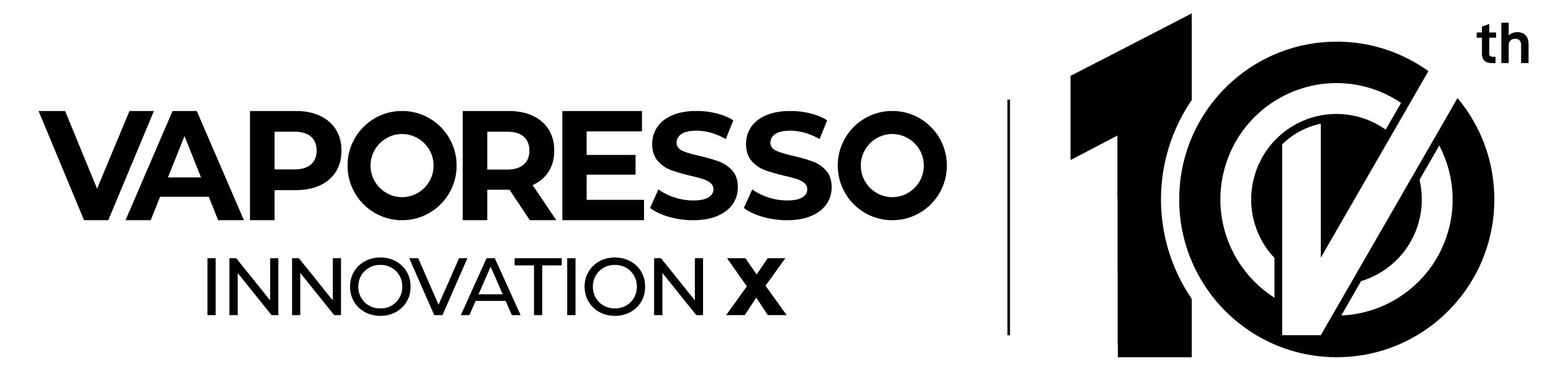
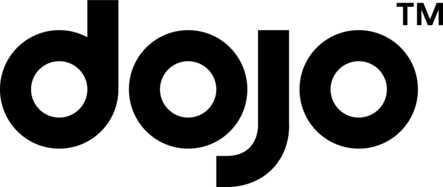









COMMENTS